Storage devices
Types of HDD
Partition Series
Linux
Operating Systems
Windows
Set Partition as Logical
- Select a partition from the partition list on the Partition Wizard main interface.
- Click on Partitions in the top menu, then hover the cursor over Modify until a drop-down menu appears, then click Set Partition as Logical from the drop-down menu.
- By clicking Apply, you'll complete this operation.
-
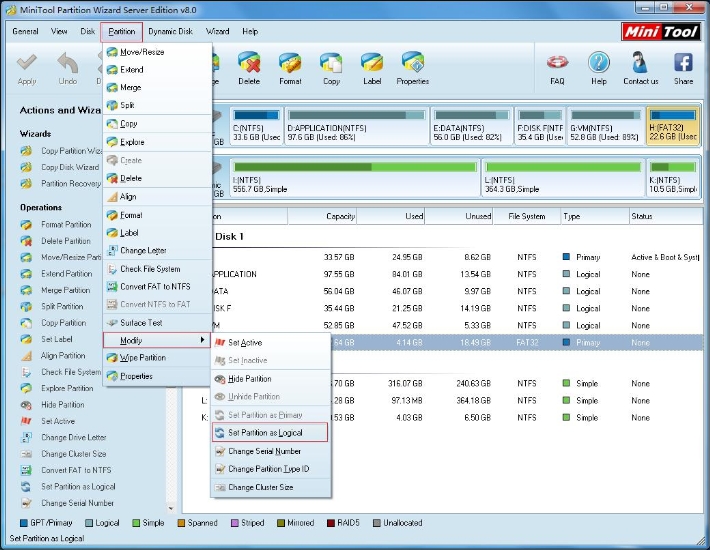
- Tips:
- 1. The selected partition should not already be a logical partition.
- 2. A disk without logical partition can have four primary partitions at most.
- 3. If the disk has one logical partition, it can only have three primary partitions.
- 4. It is highly recommended that the first partition on the list be set as primary partition.