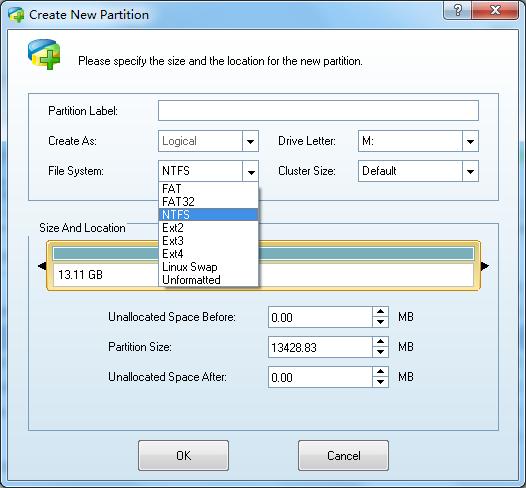Storage devices
Types of HDD
Partition Series
Linux
Operating Systems
Windows
Create Partition
- First select the segment of free space you would like to create a partition on by clicking on an Unallocated space in the main interface. Then there are three ways to initiate the Create Partition function.
- 1. Click Partitions in the top menu » click Create
- 2. Click Create in the Tool Bar
- 3. Click Create partition under the group Partition Operations on the Action panel
- Partition Wizard supports file systems FAT12, FAT16, FAT32 and NTFS.
After initiating the function, a dialog box will appear and you will decide on the following parameters:
- a. Main partition/logical partition.
- b. Drive letter.
- c. Type of file system.
- d. Cluster Size.
- e. Volume label of the partition.
- f. We recommend using the NTFS file system, as it is much more reliable and stable than FAT. For the Cluster Size, we recommend selecting default.