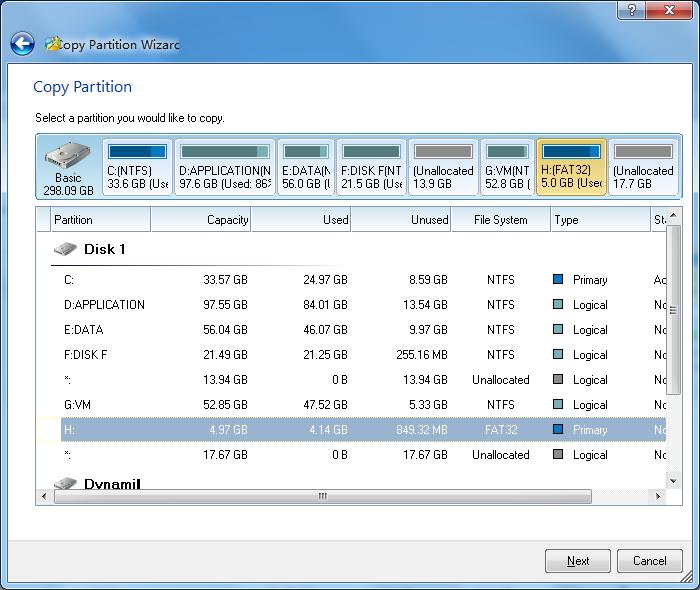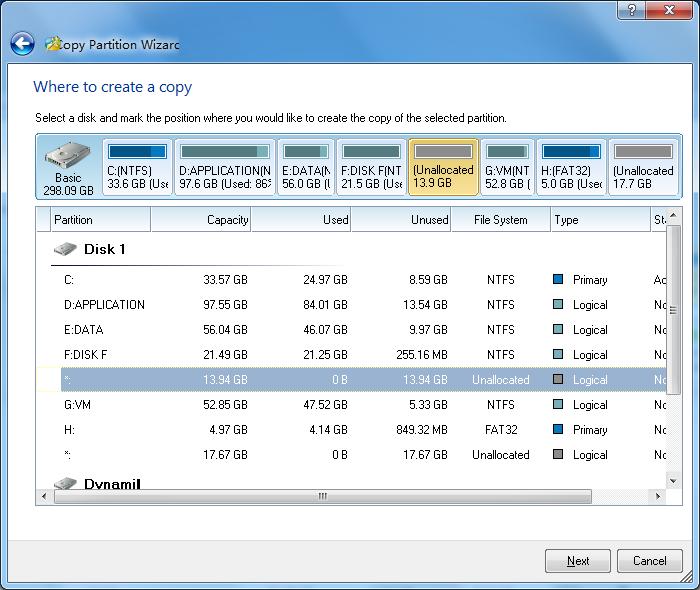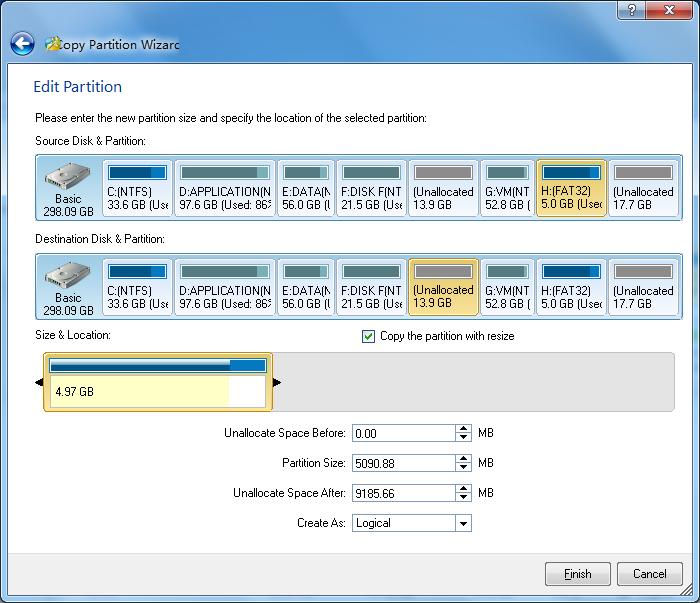Storage devices
Types of HDD
Partition Series
Linux
Operating Systems
Windows
Copy Partition
- There are three ways to start the Copy Partition function:
- 1. Click Partitions in the top menu » click Copy.
- 2. Click the button Copy in the Tool Bar.
- 3. Click Copy partition under the group Partition Operations in the Action panel.
-
This function can help you to copy the selected partition to the free space of a disk. Target disk can be the disk containing the selected partition or a different disk.
The procedure to Copy Partition is listed below.
- a. First select the original partition. This is partition you want to copy.
- b. Select the free space where you would like to copy the partition.
- c. Preview and set the capacity and location of the new partition, then set the type of the new partition.
- Tip: when you cancel Copy the partition with resize, Partition Wizard will clone the original partition to the new partition.